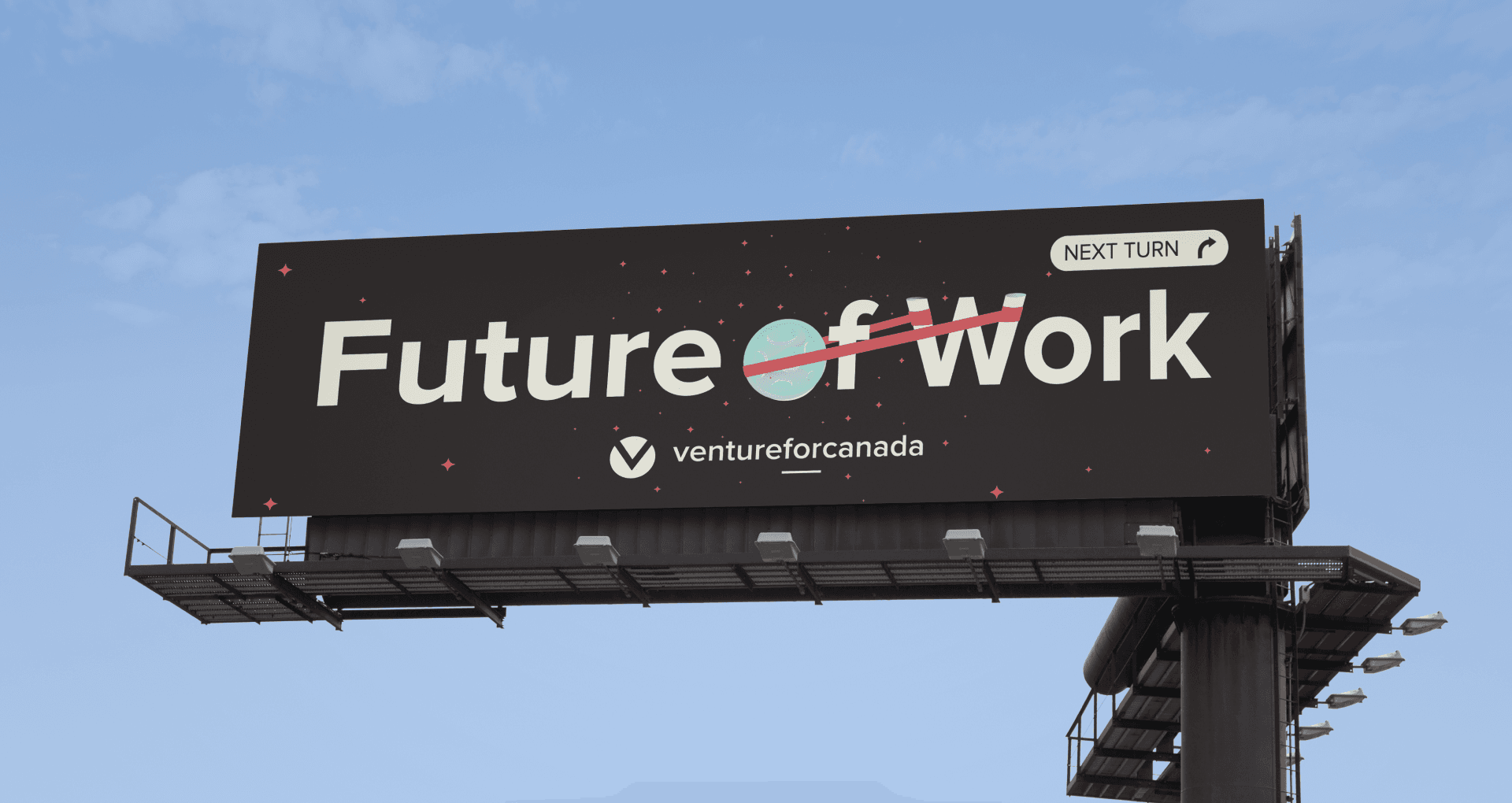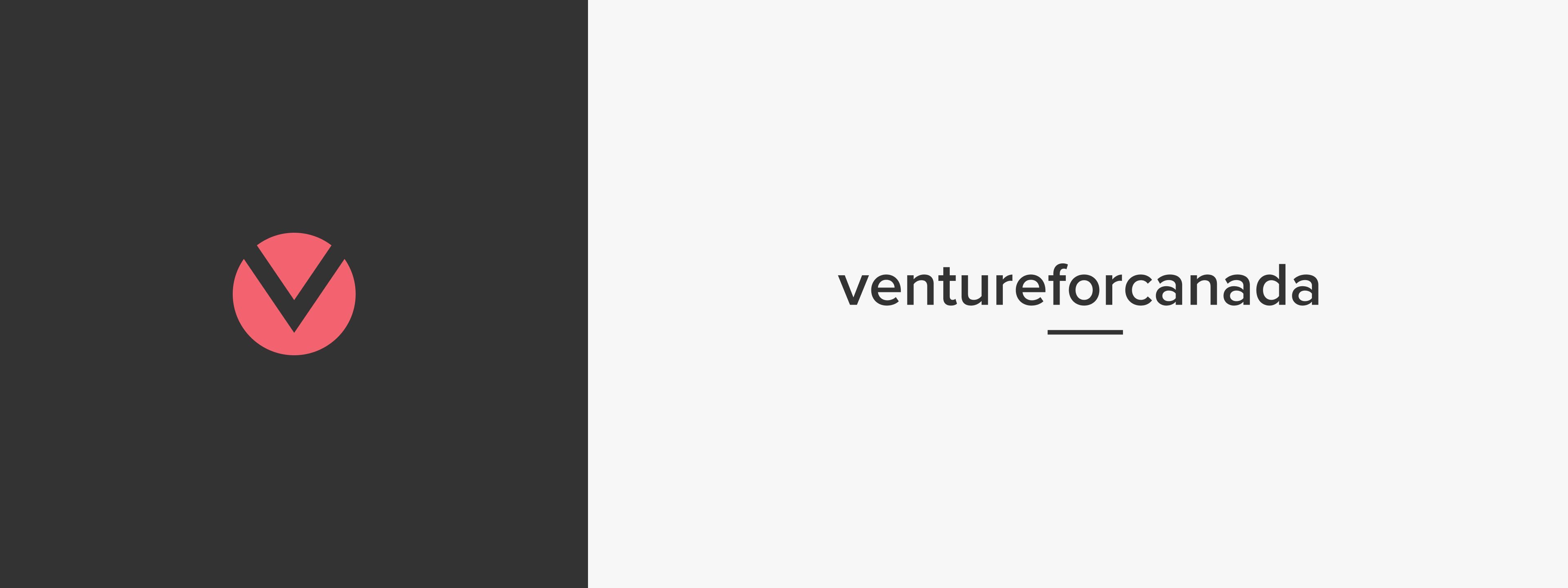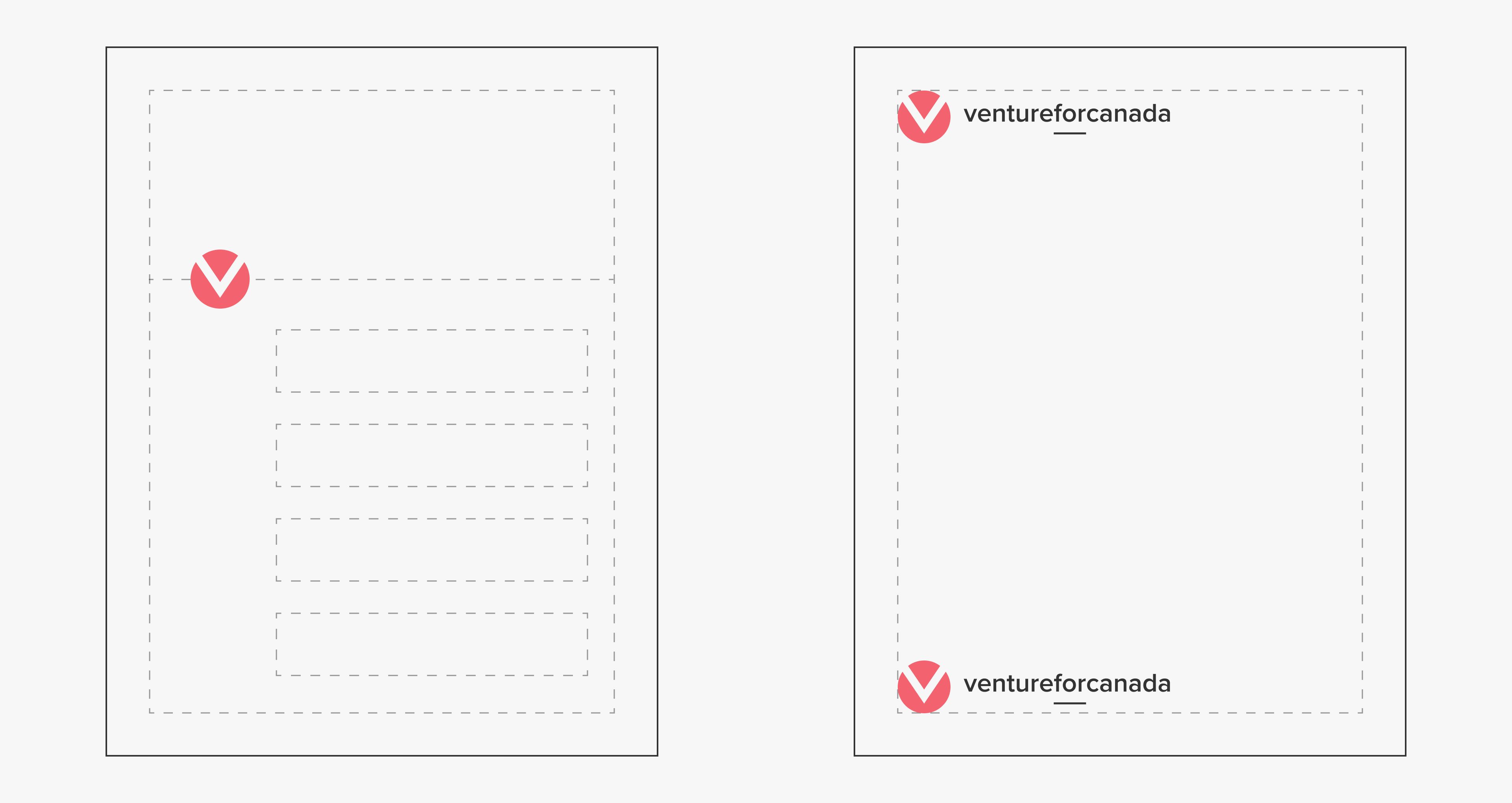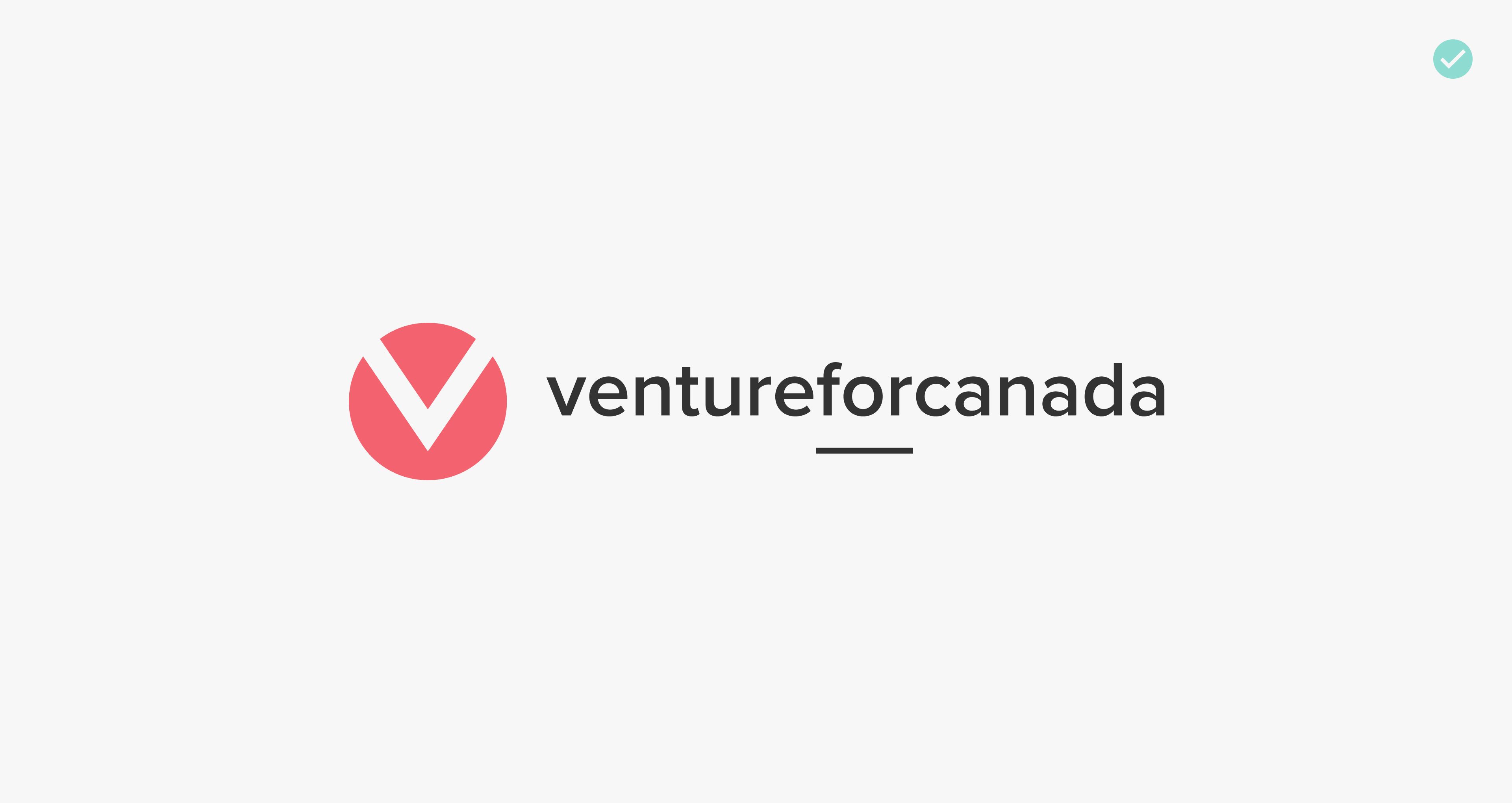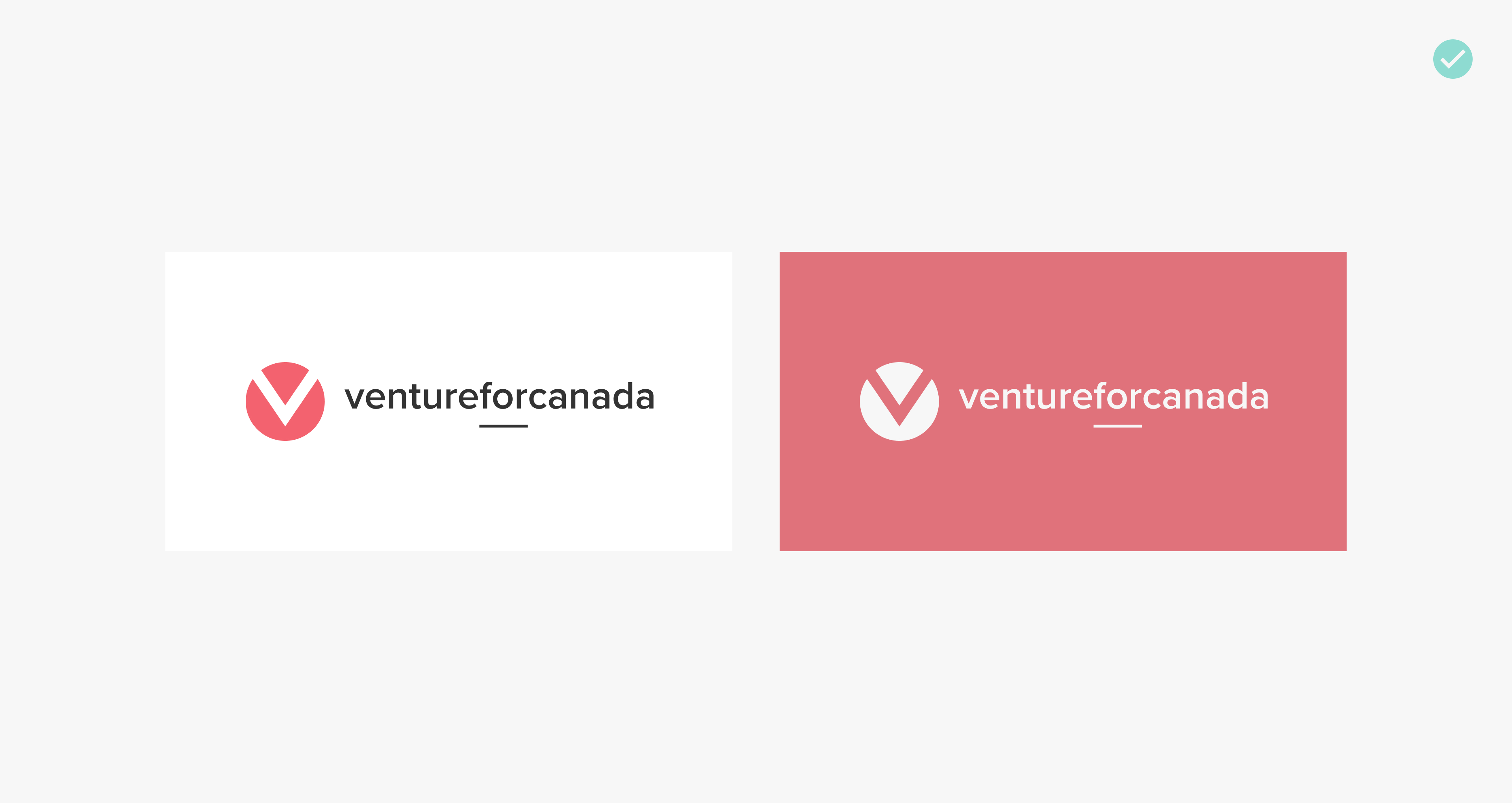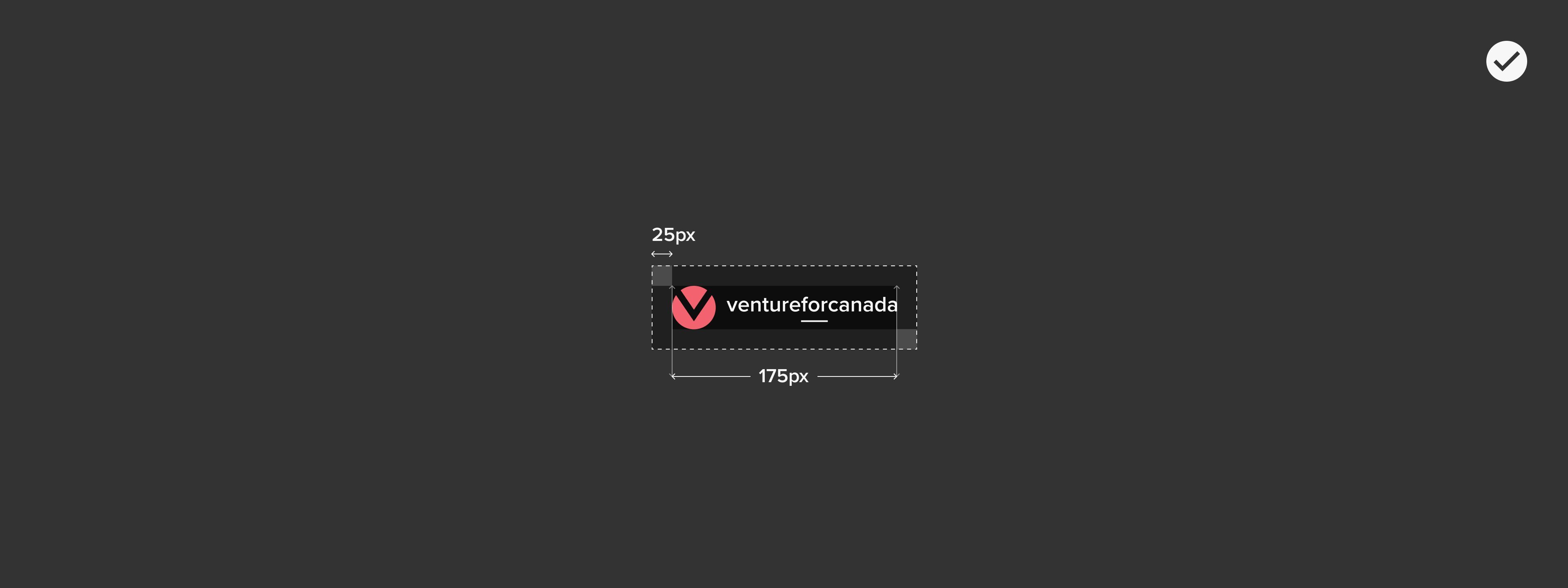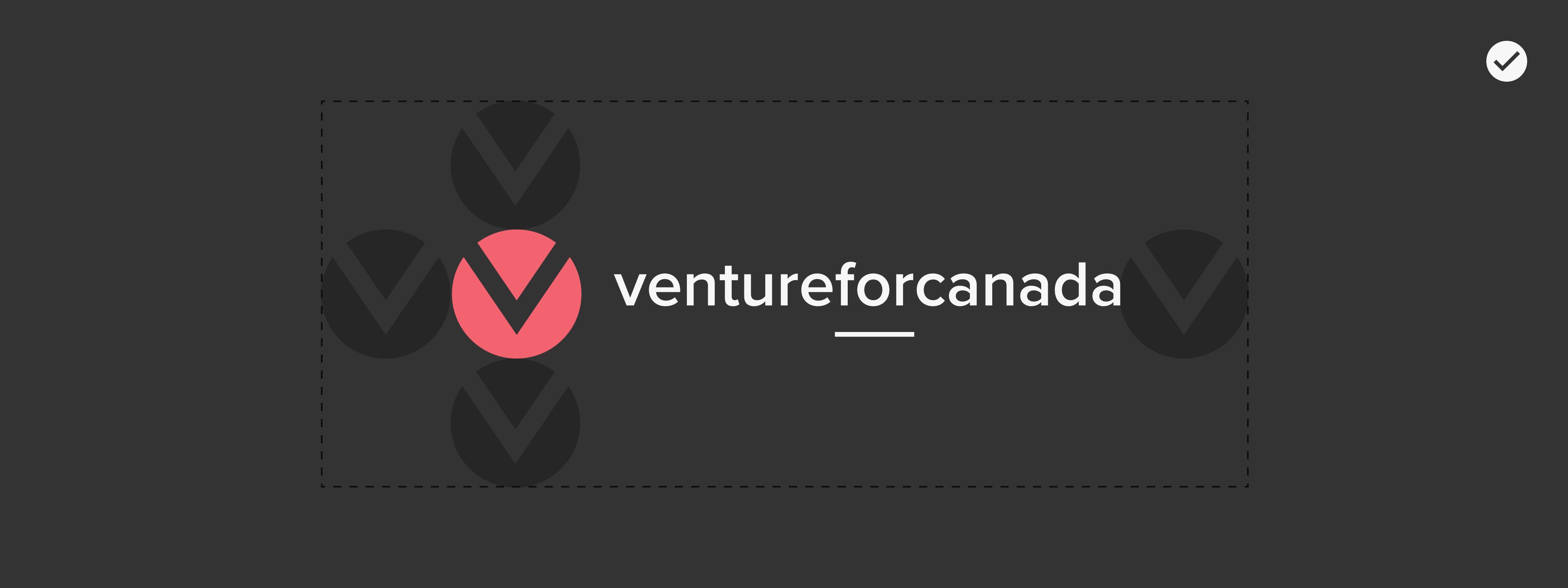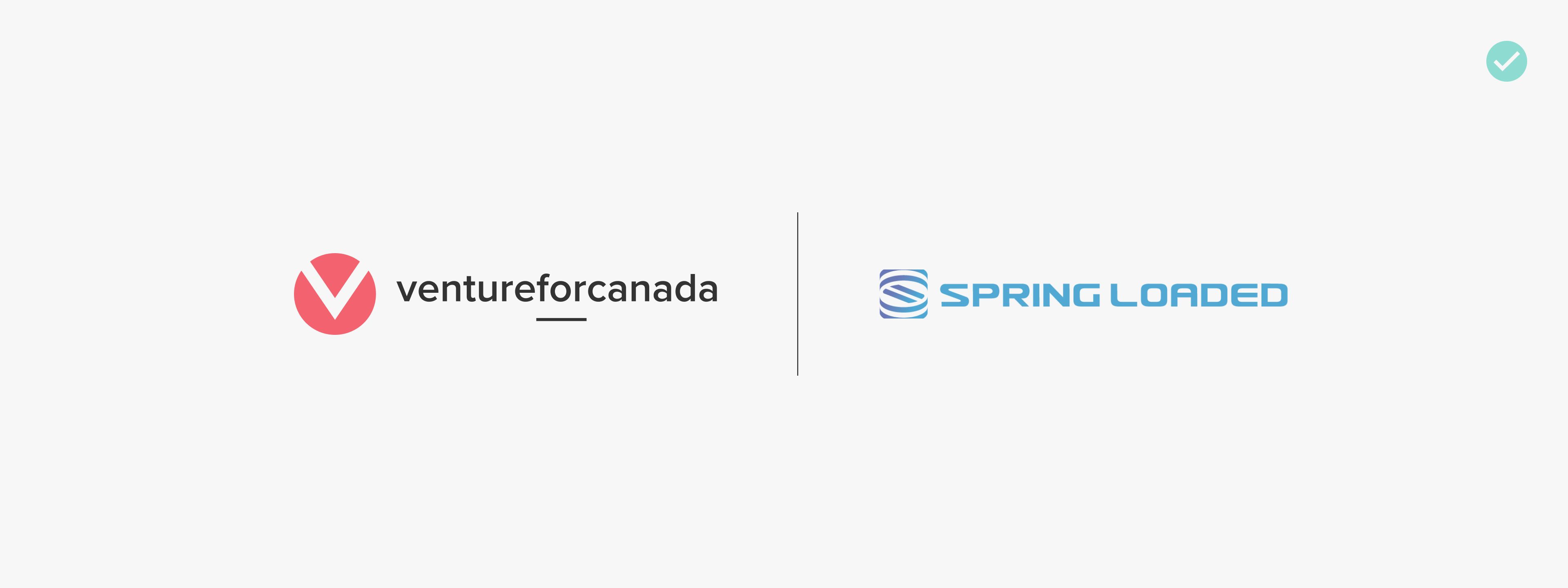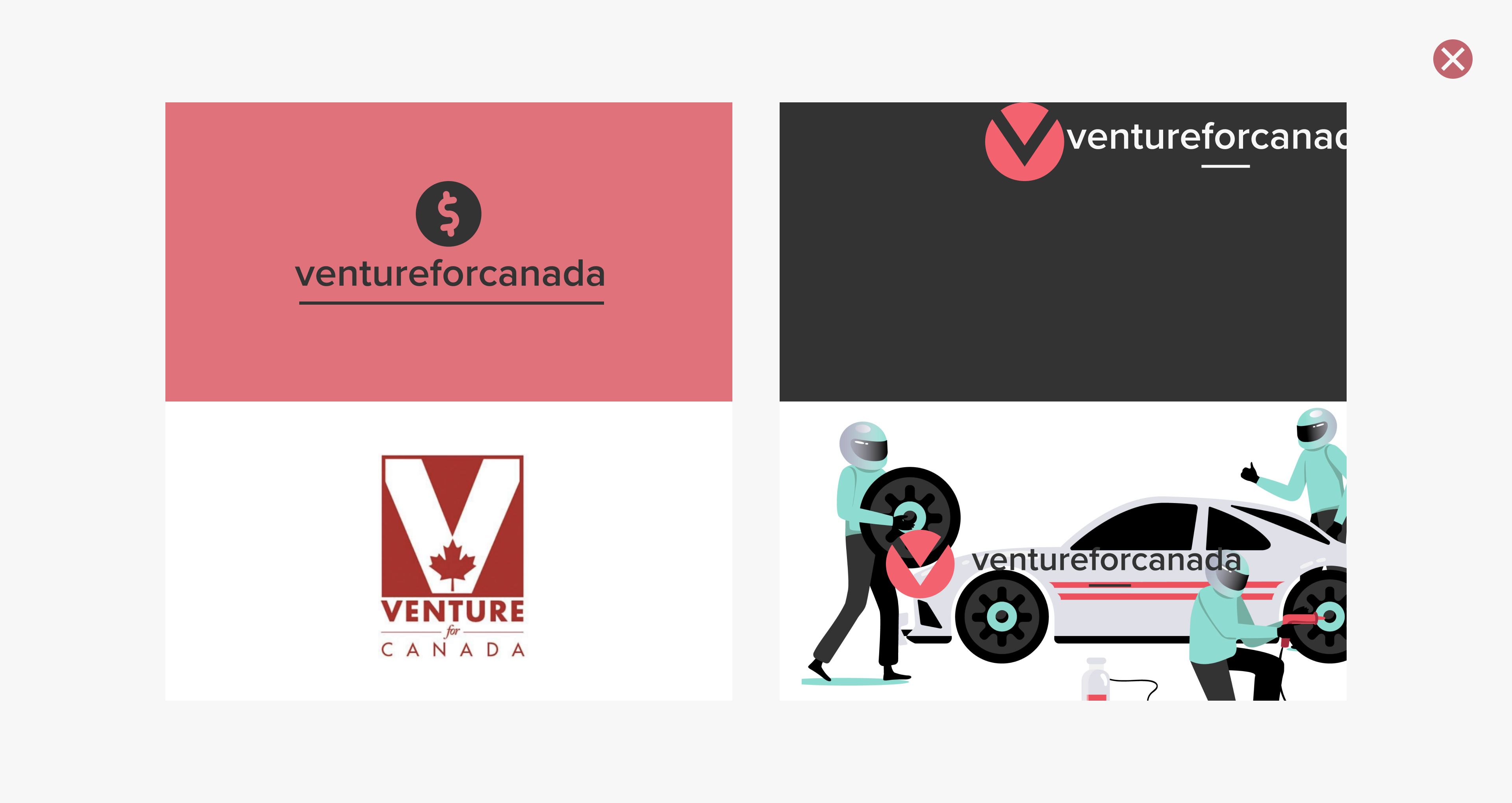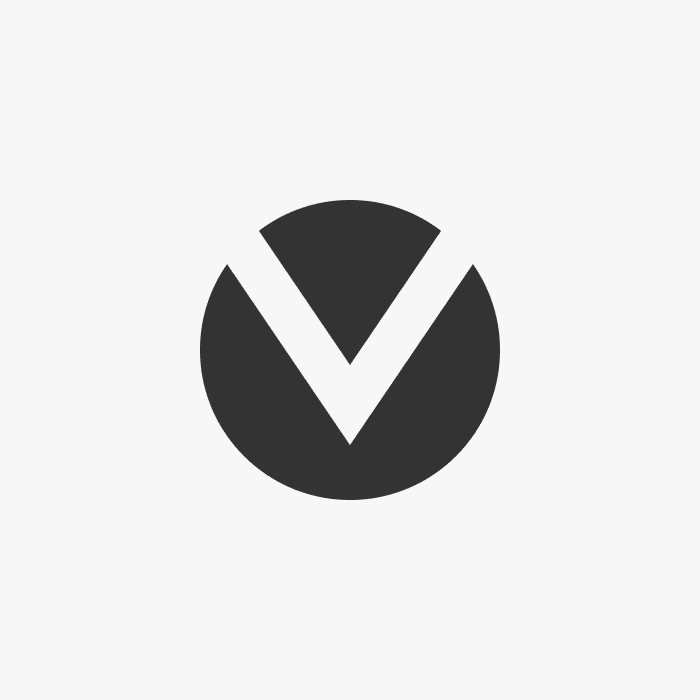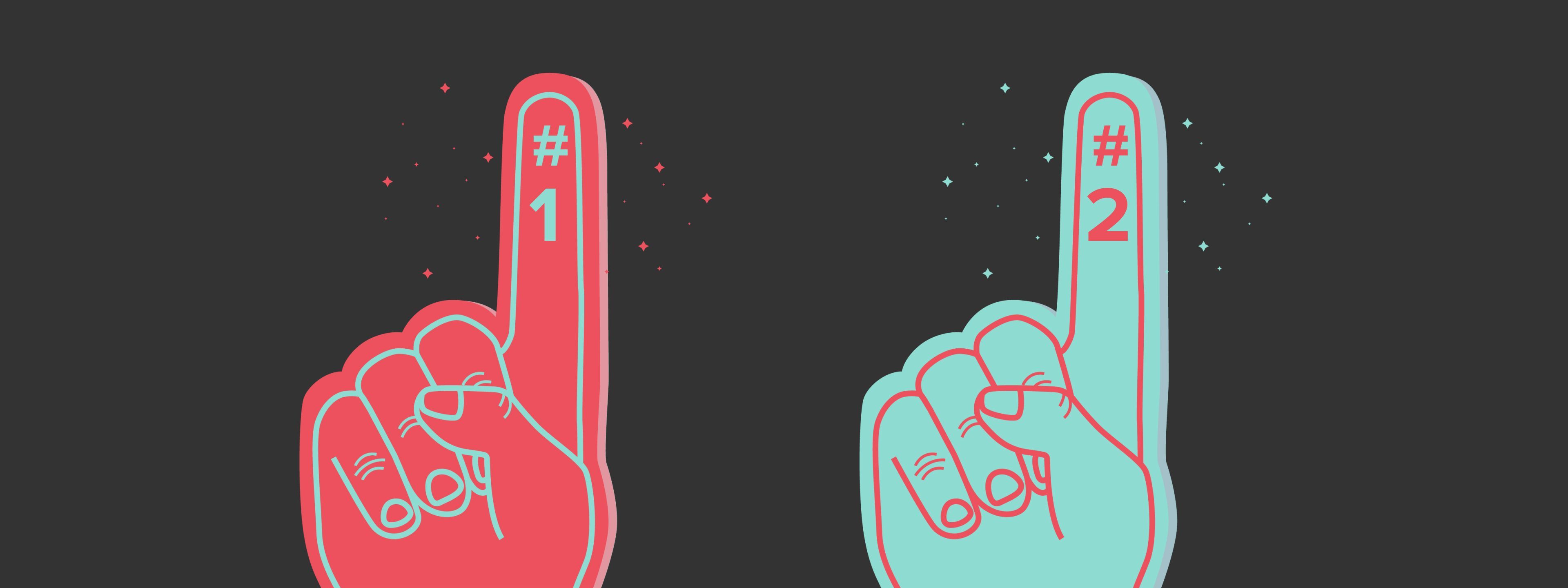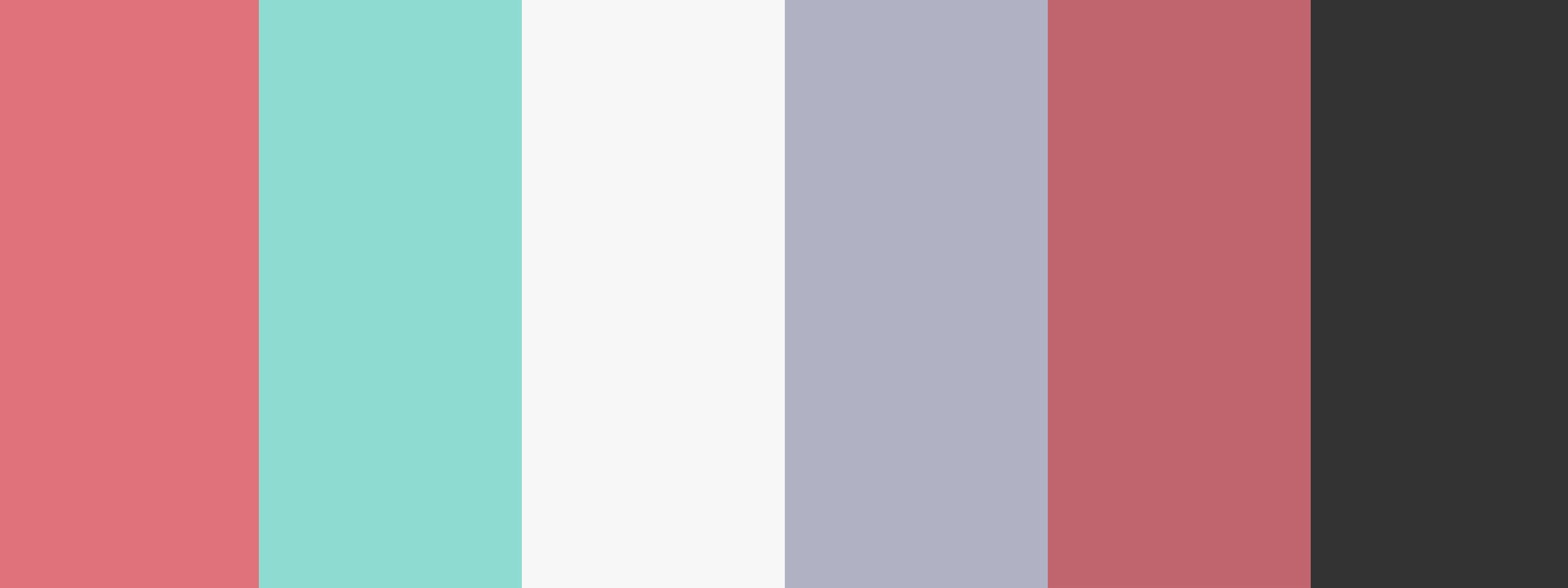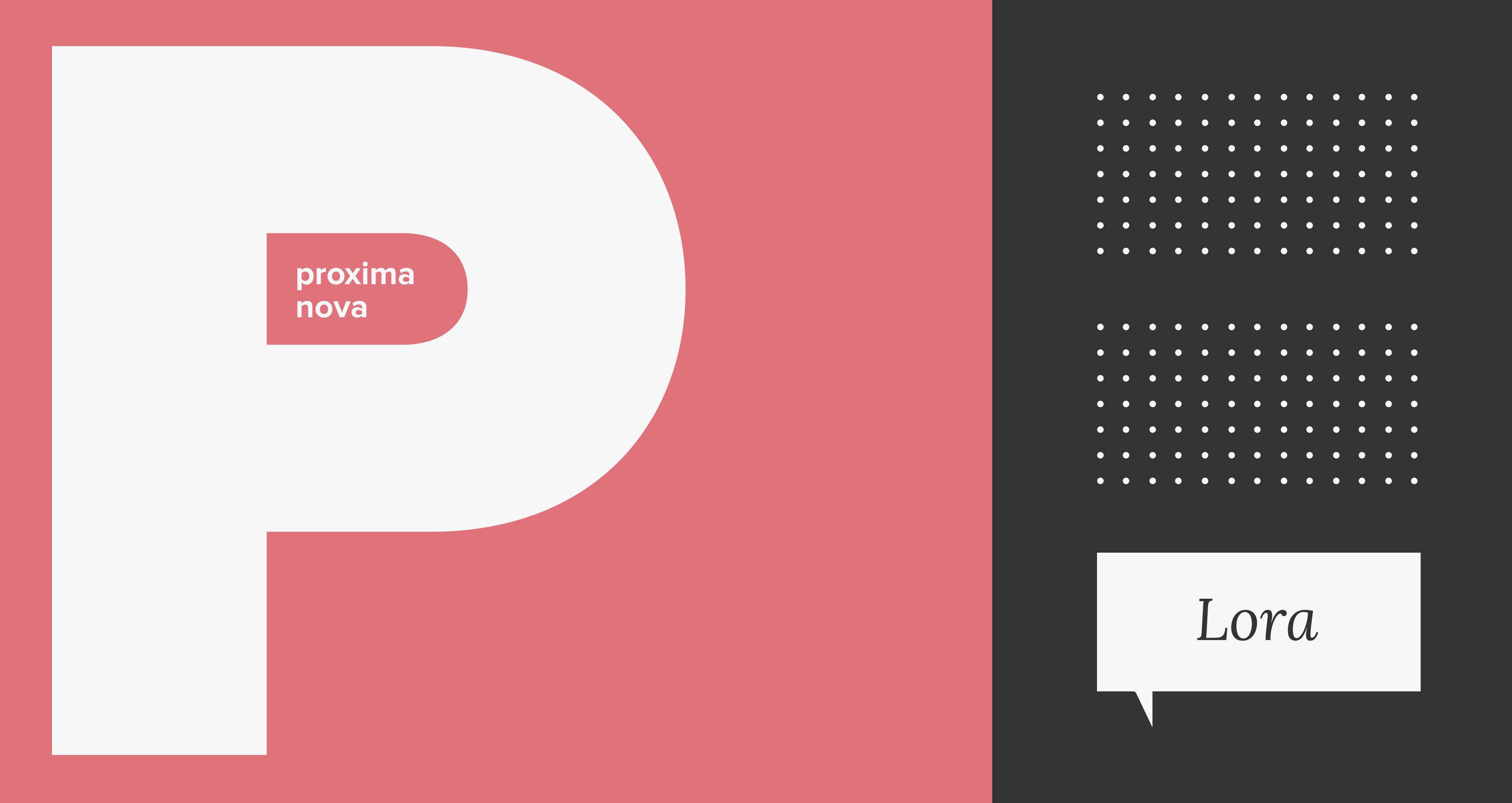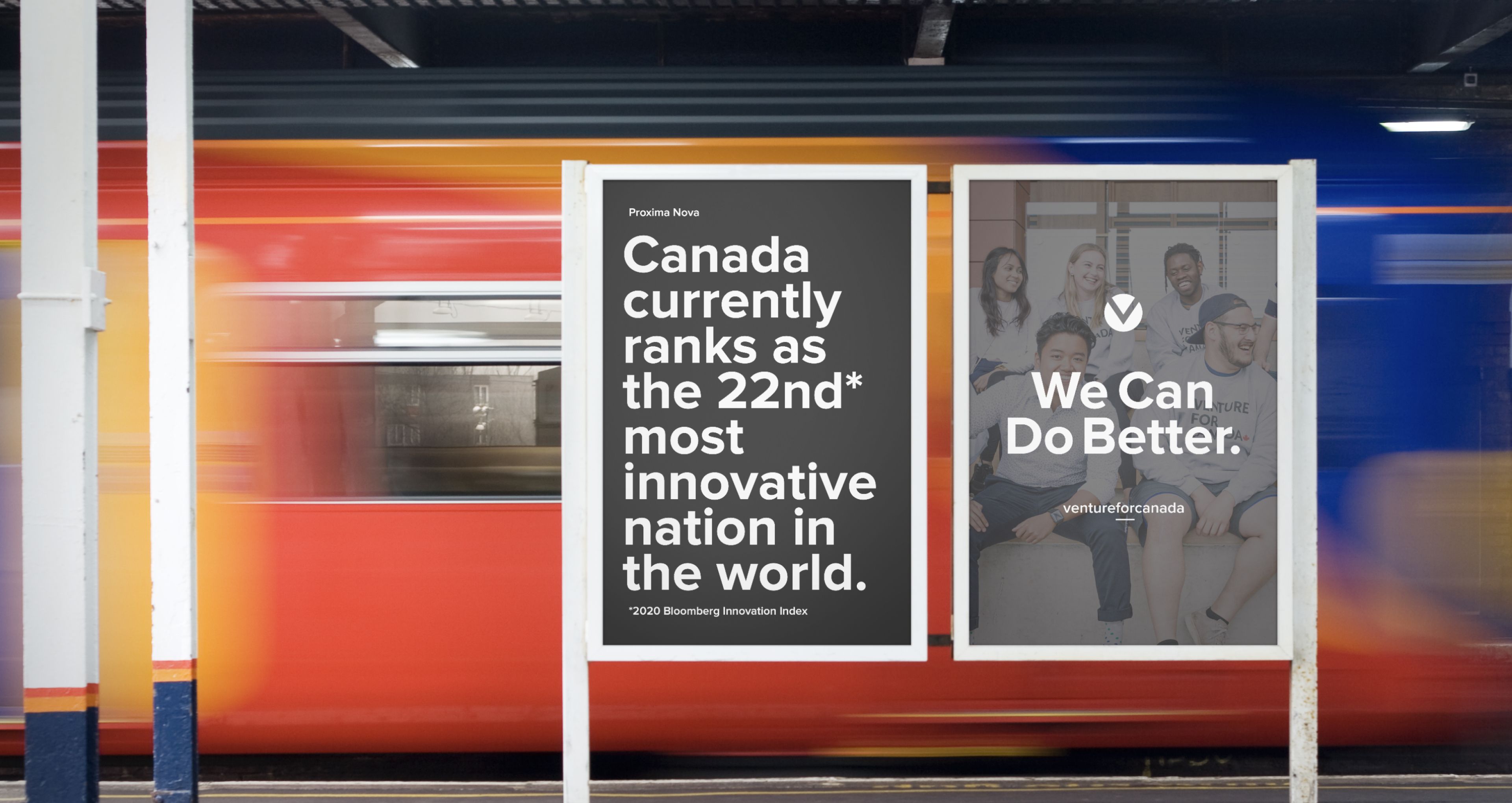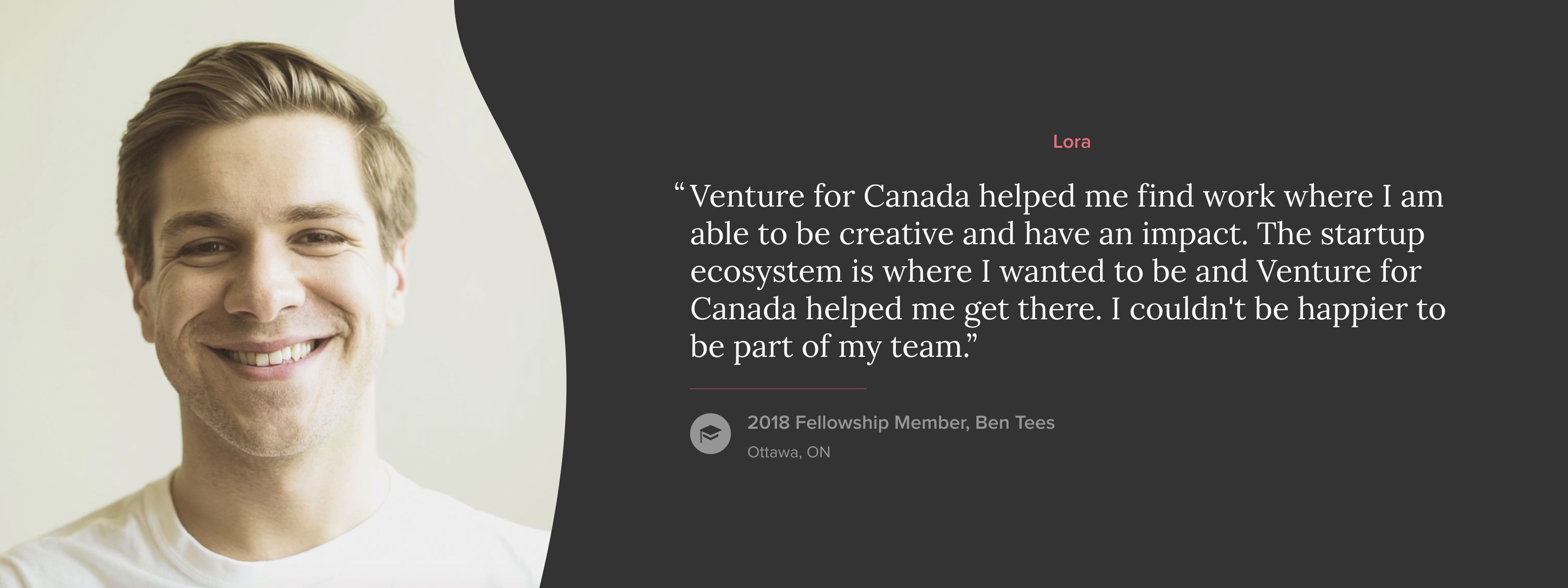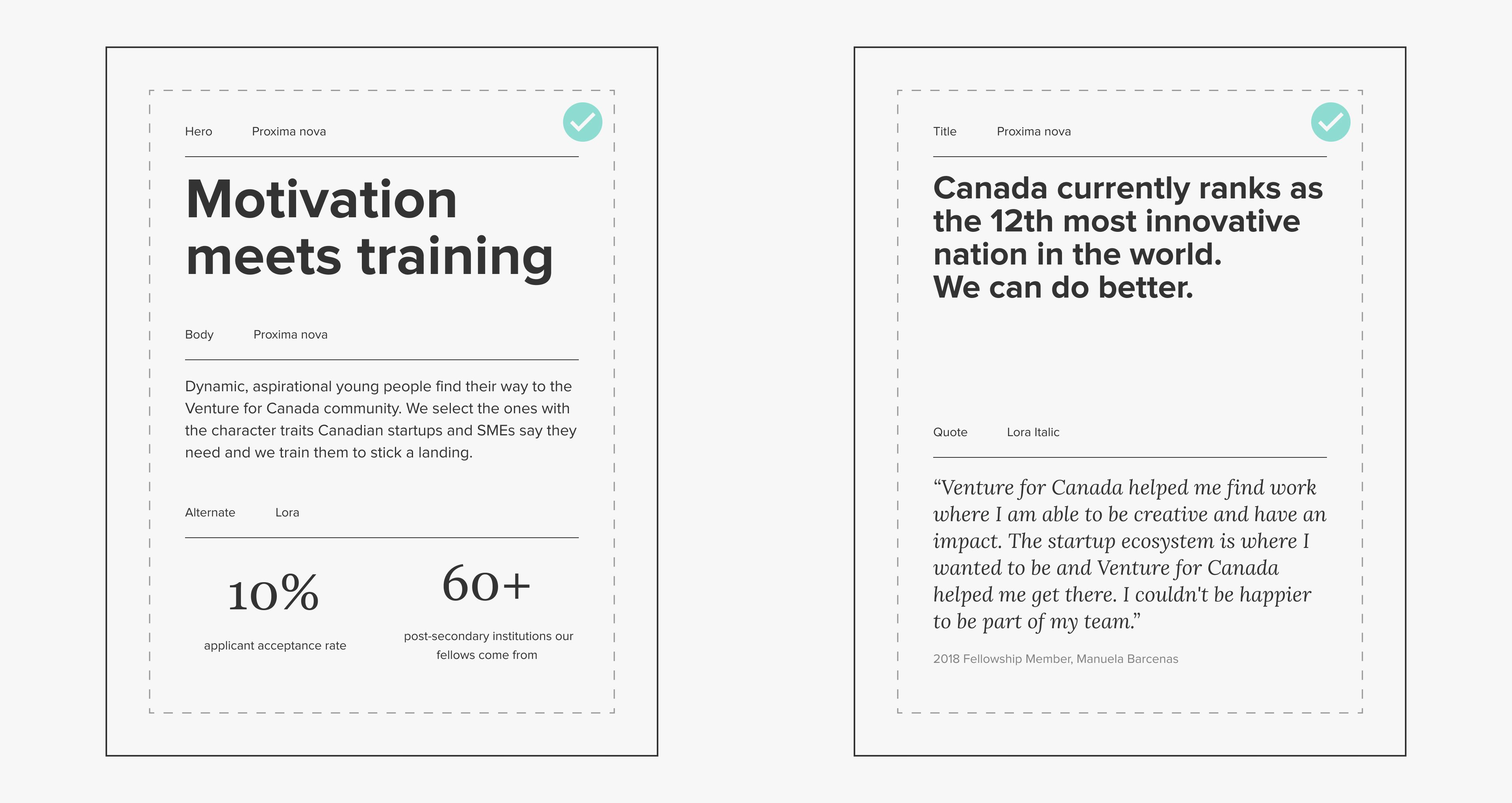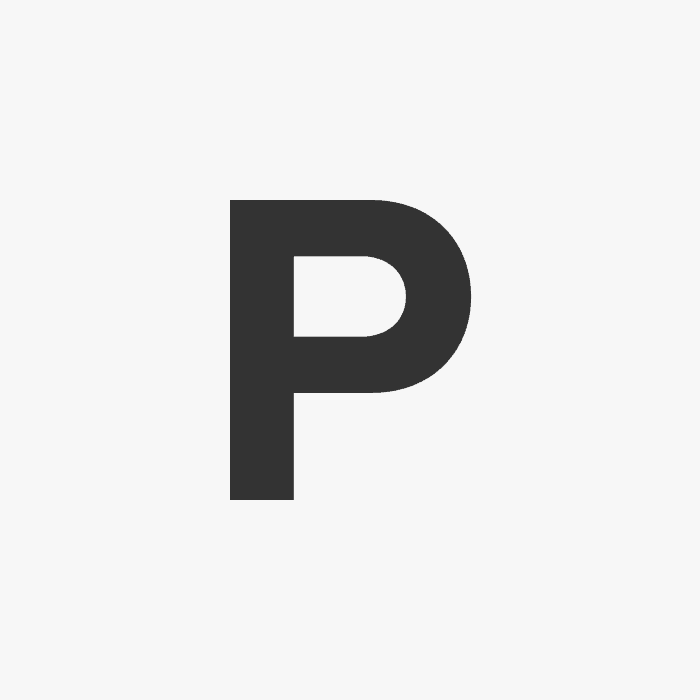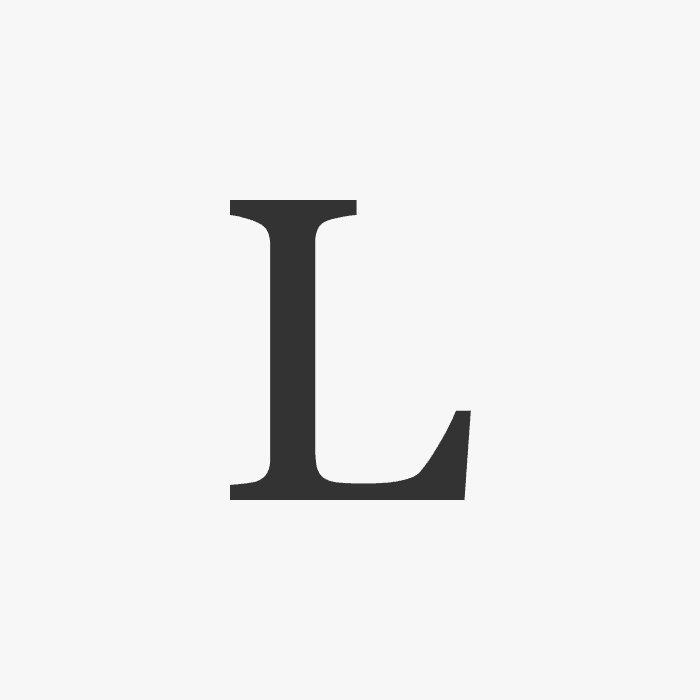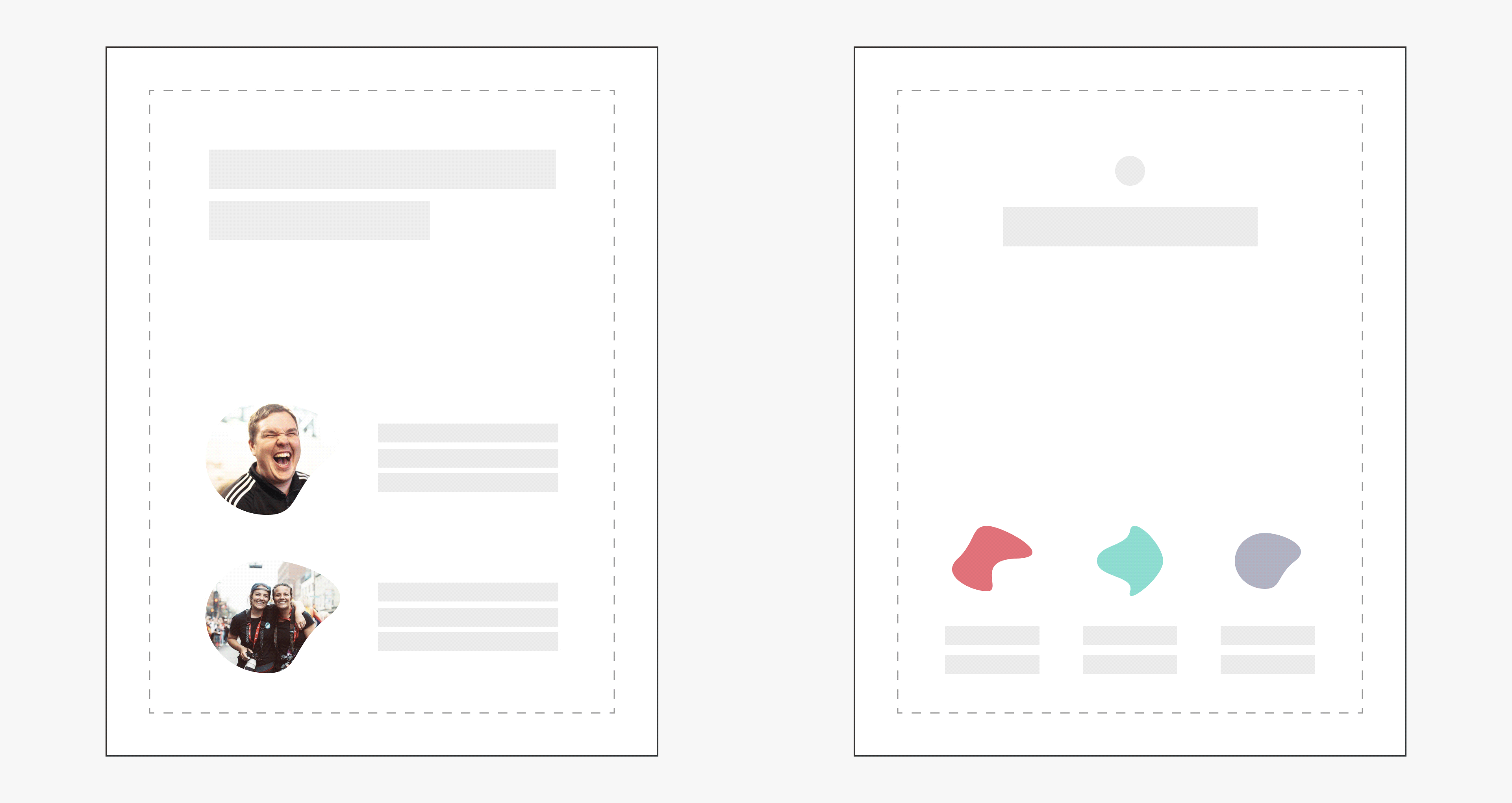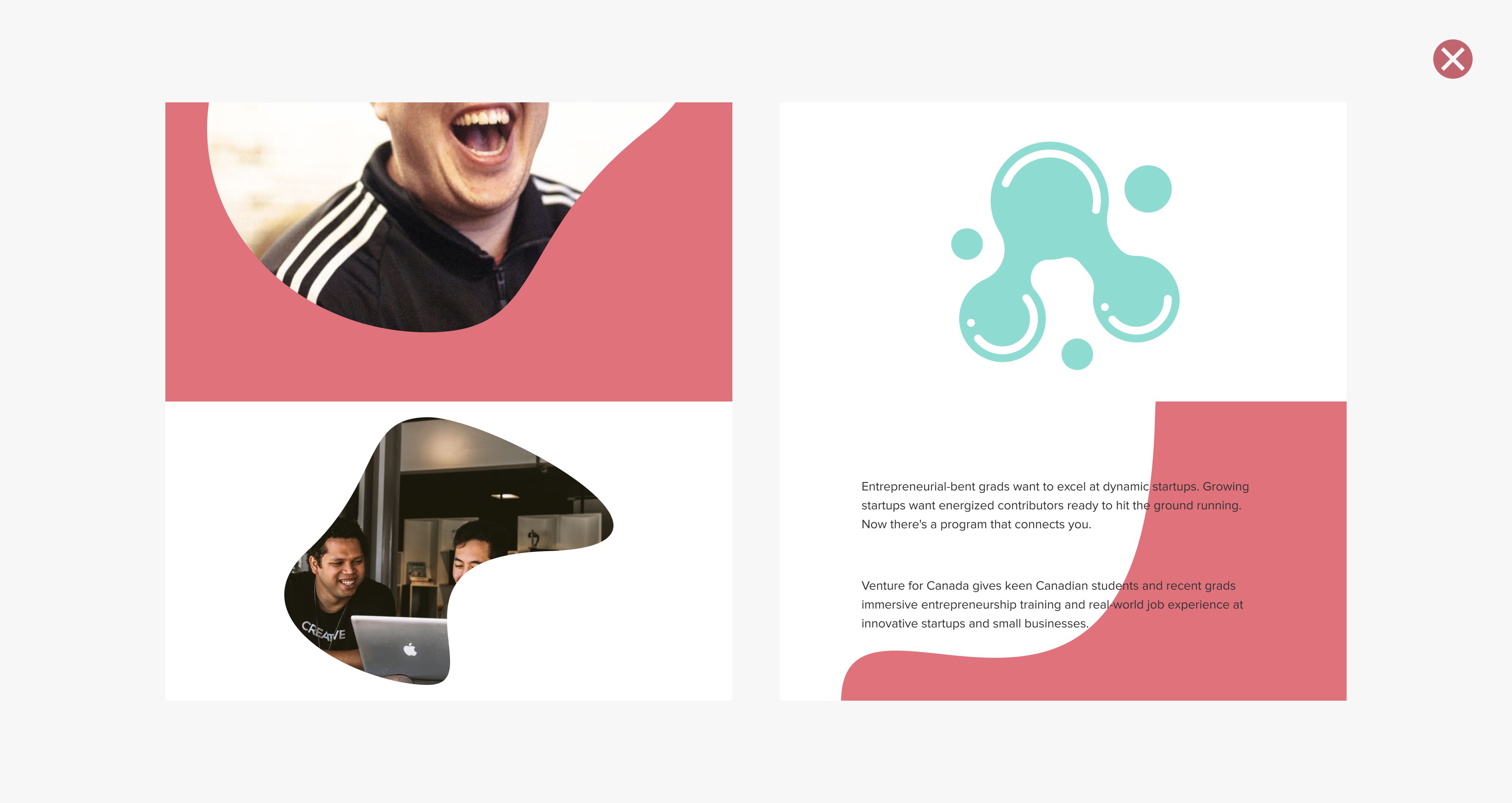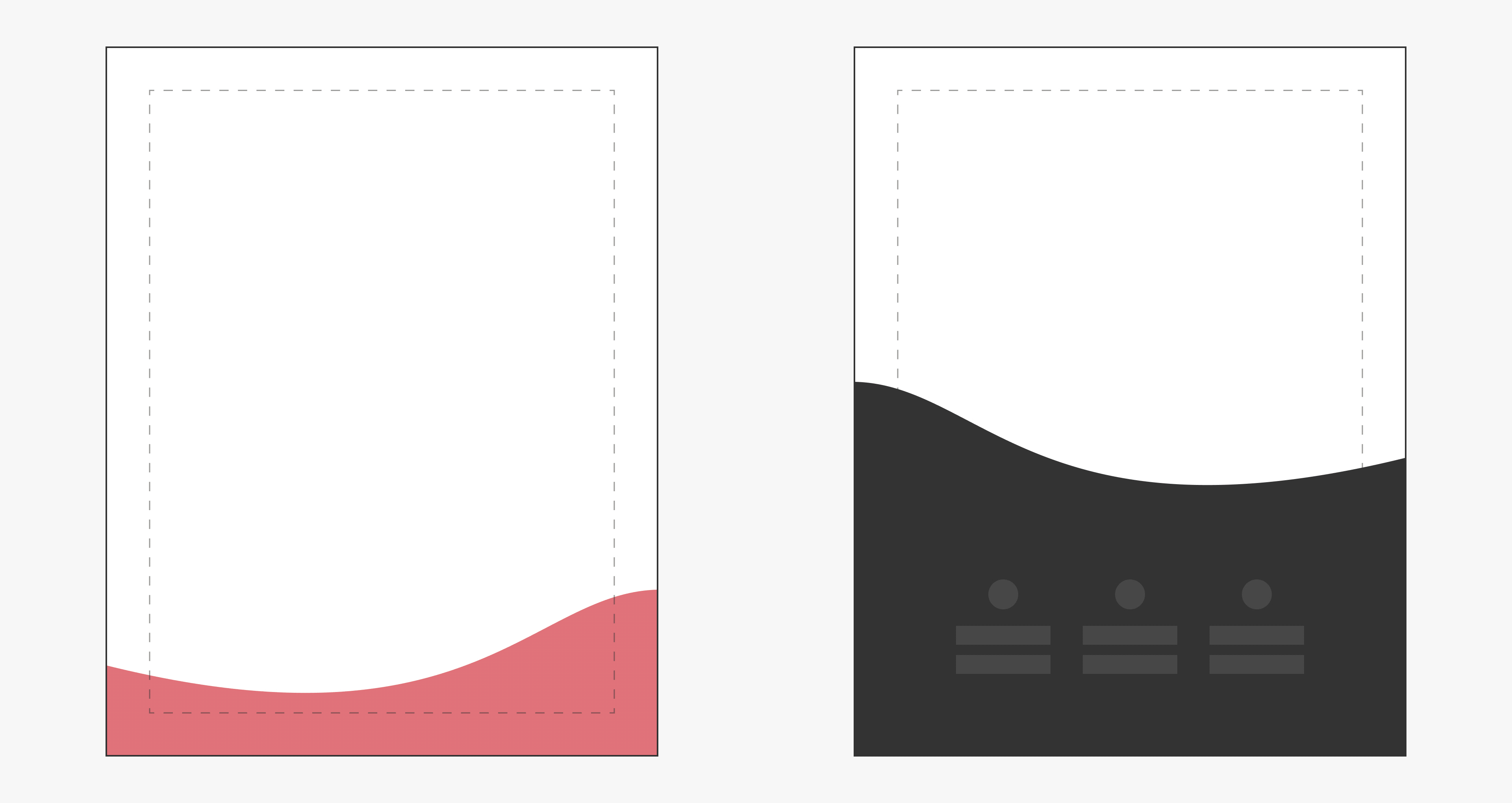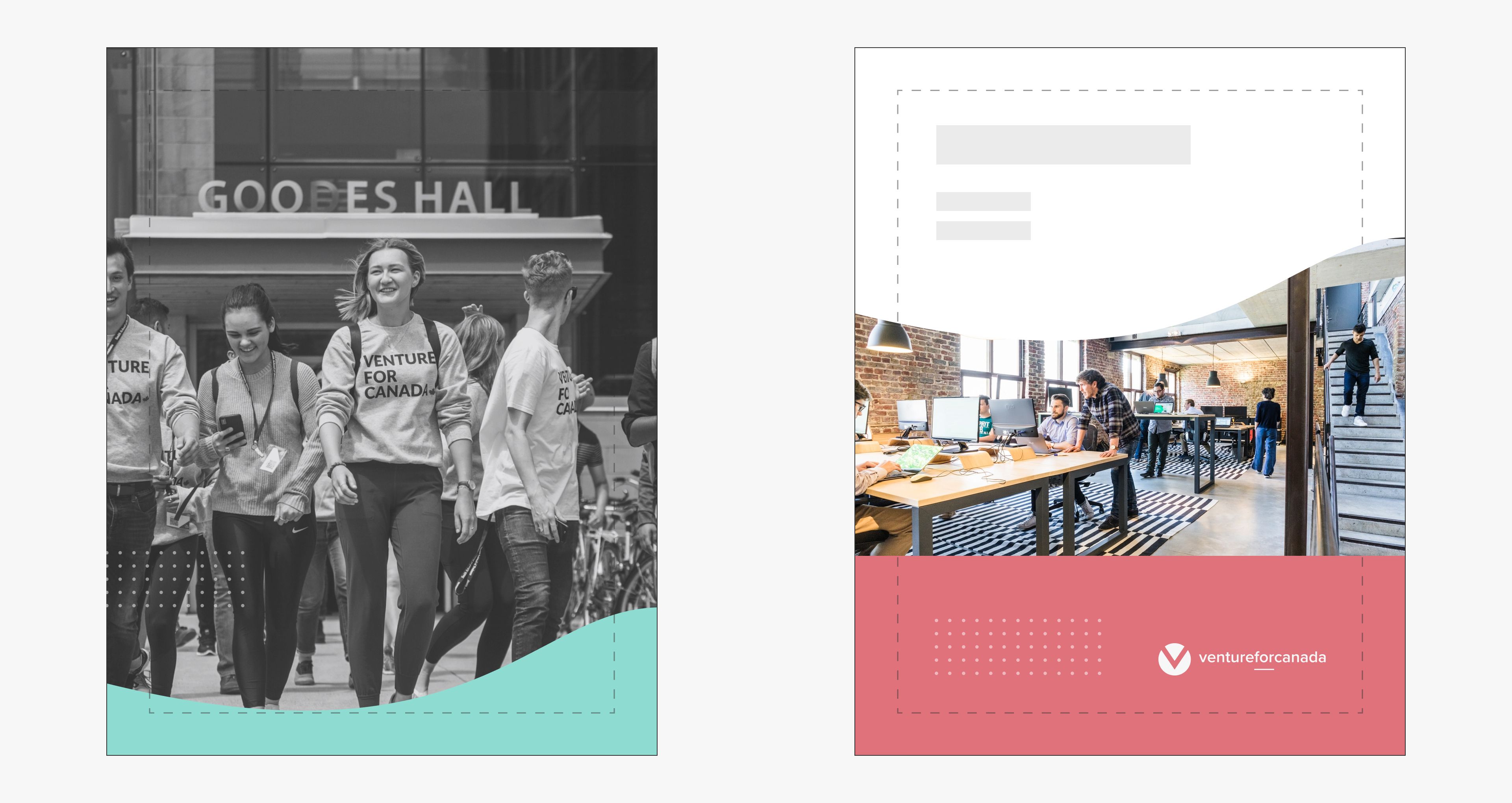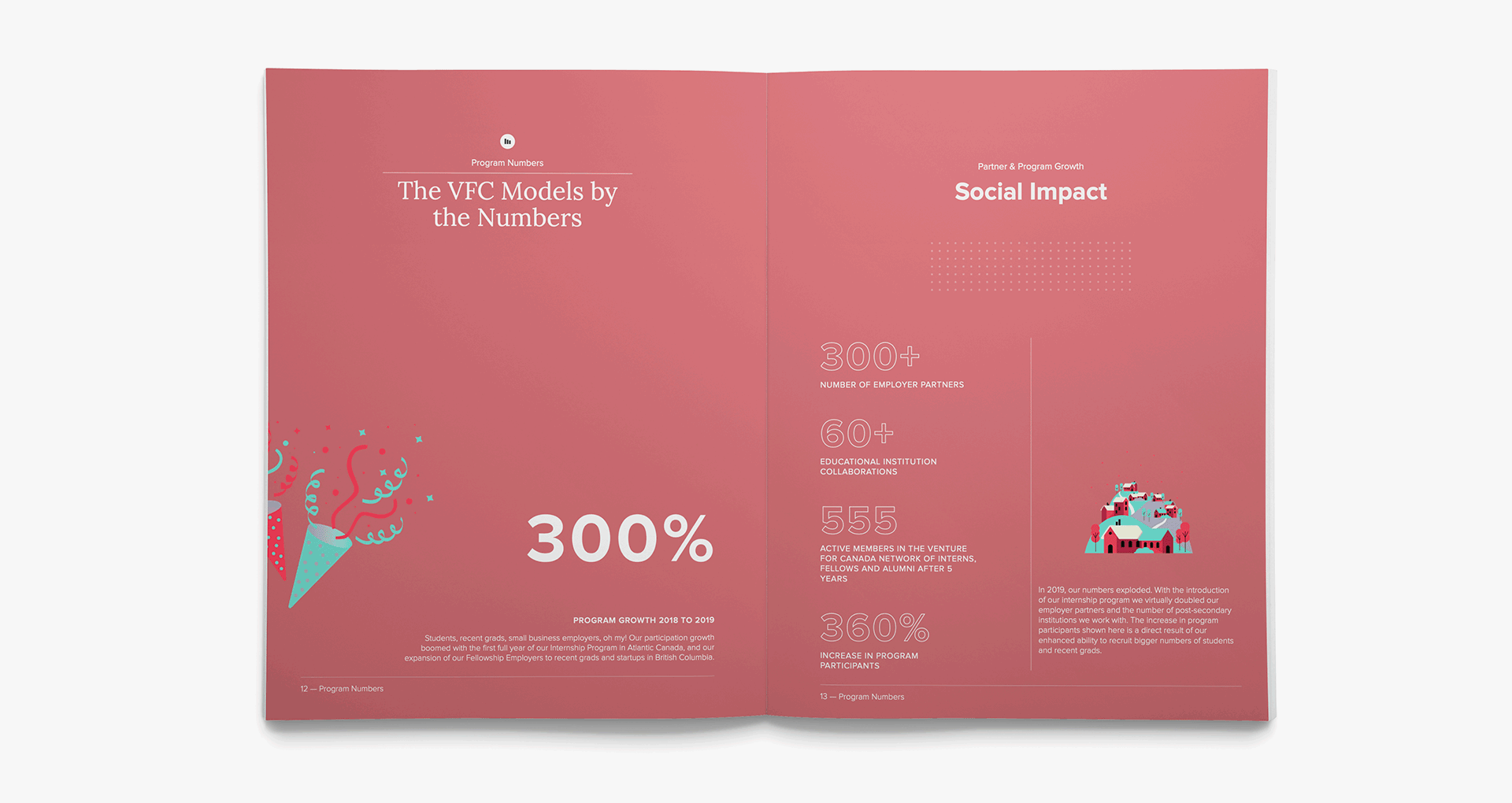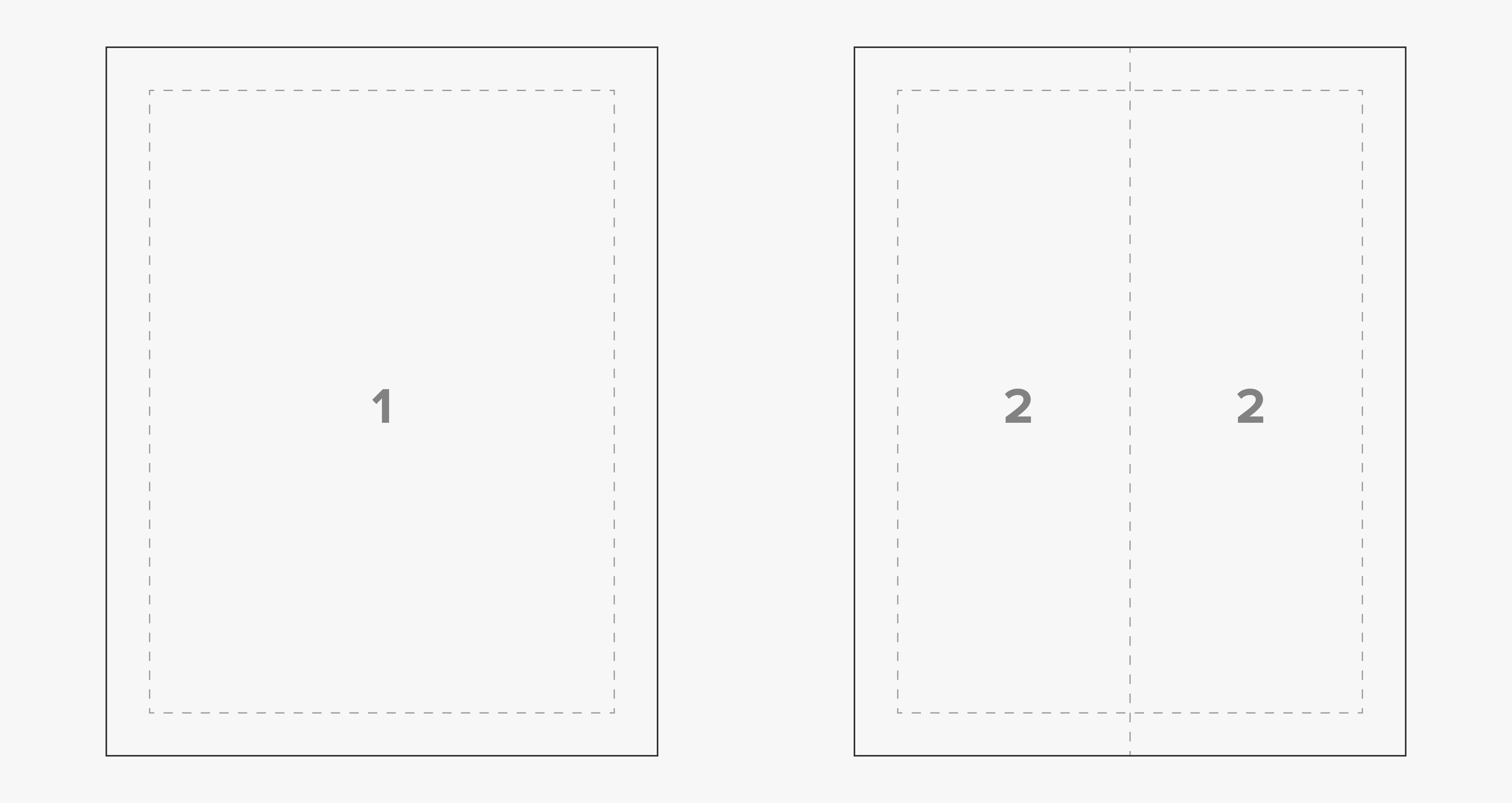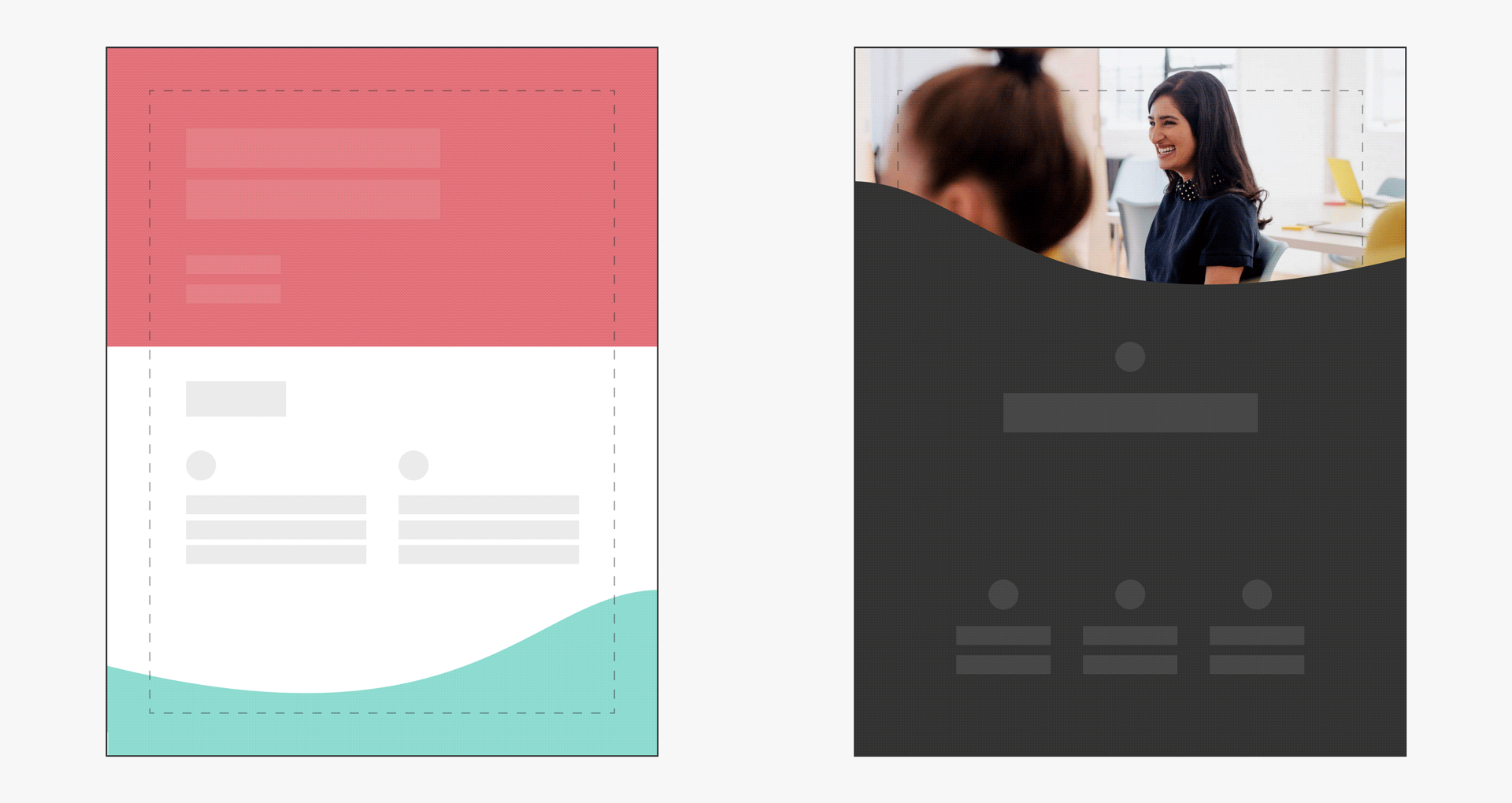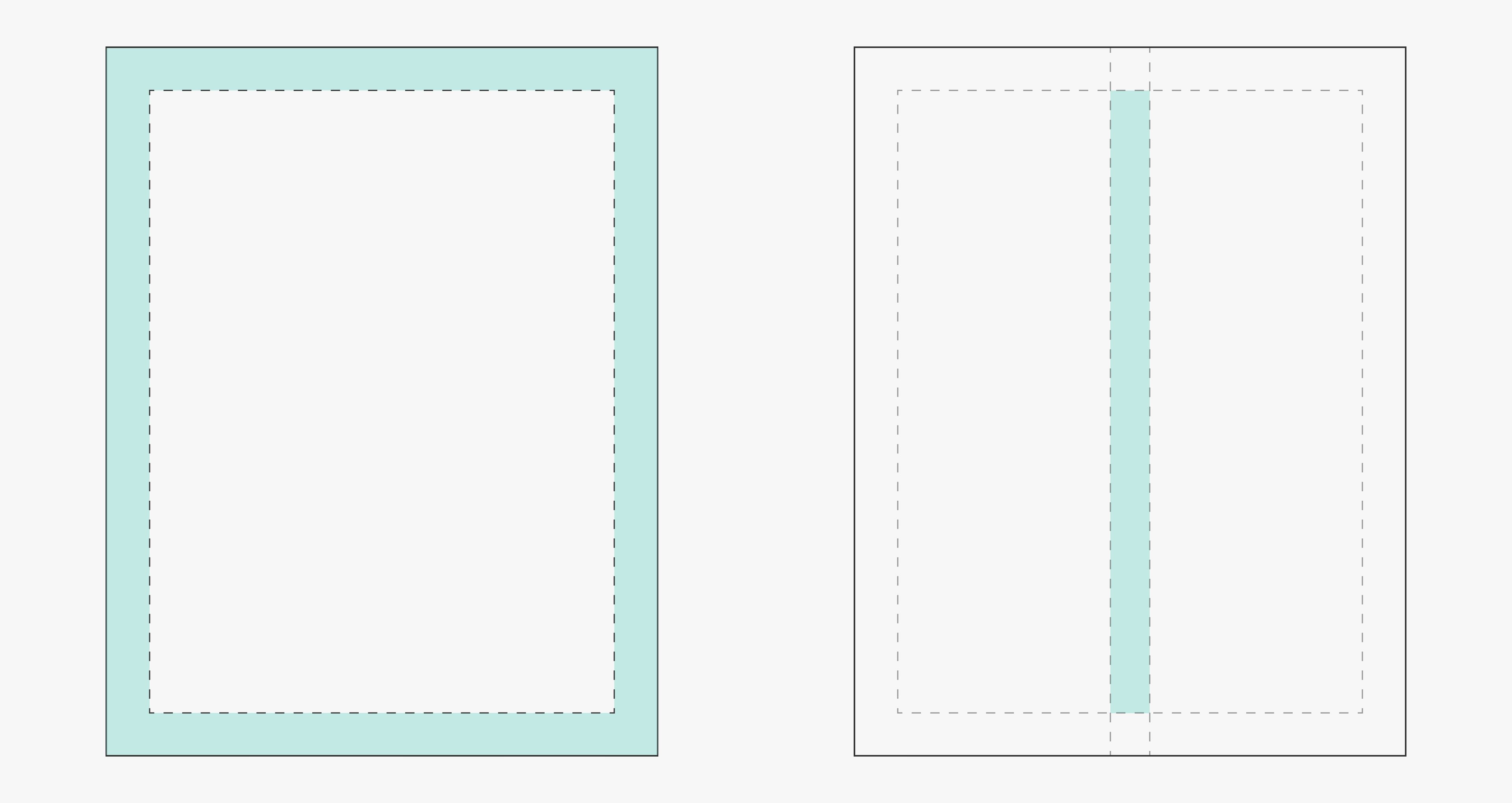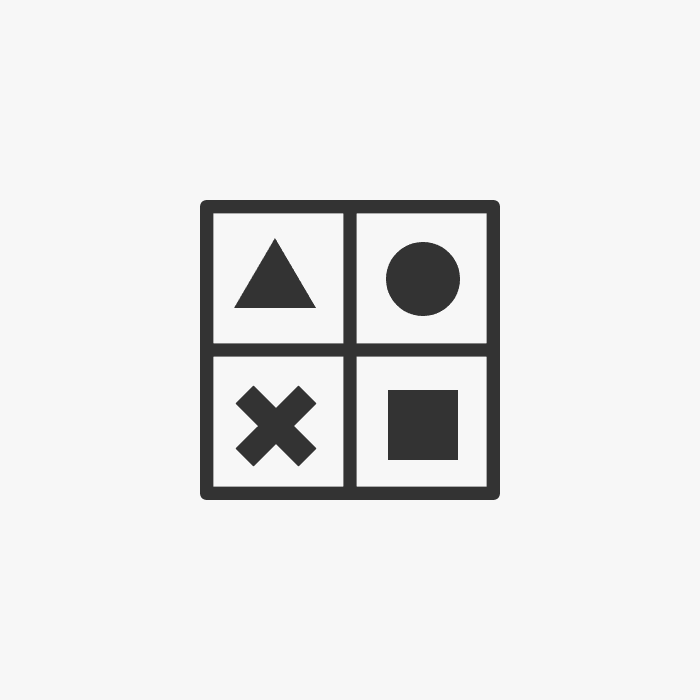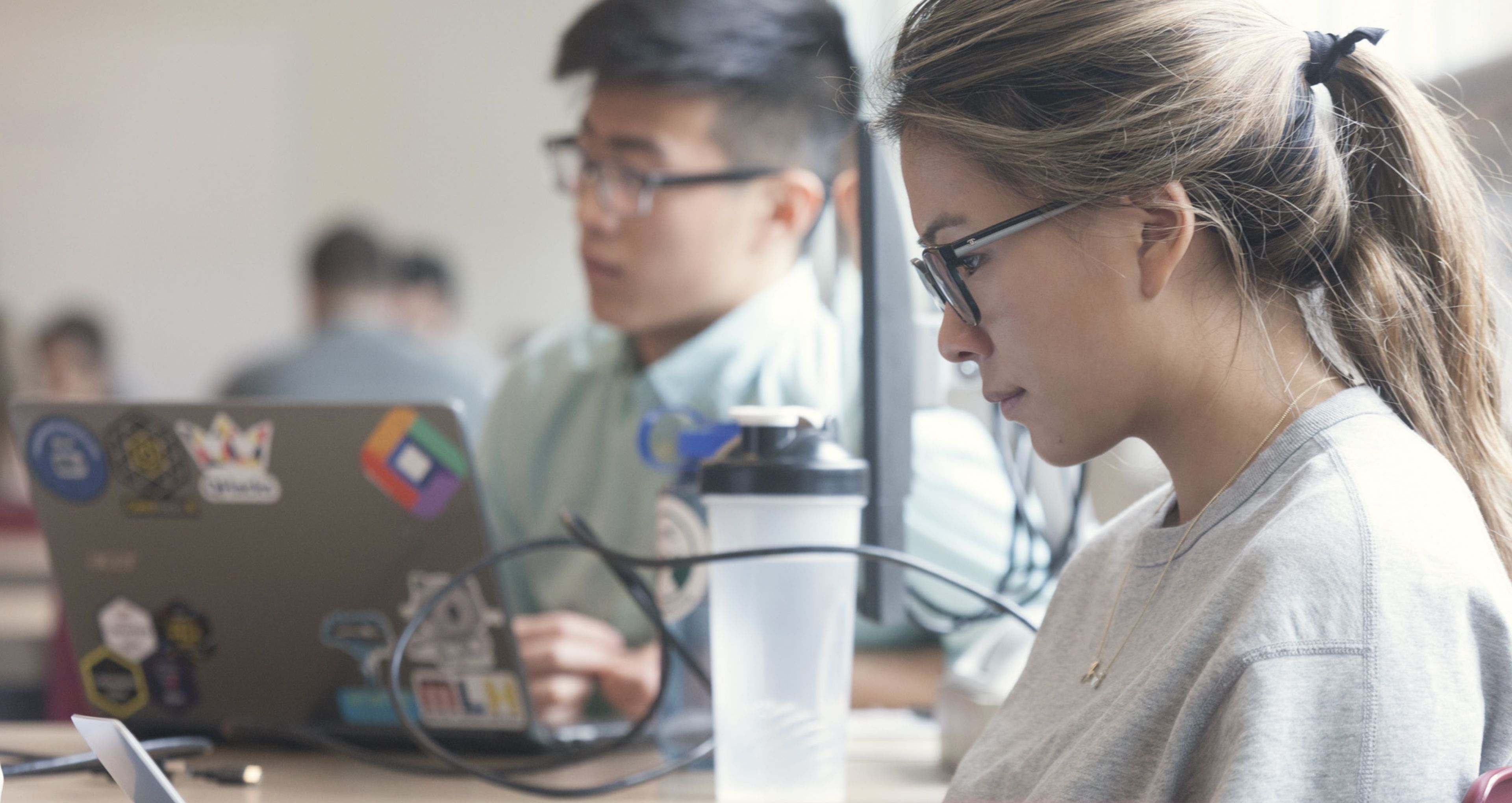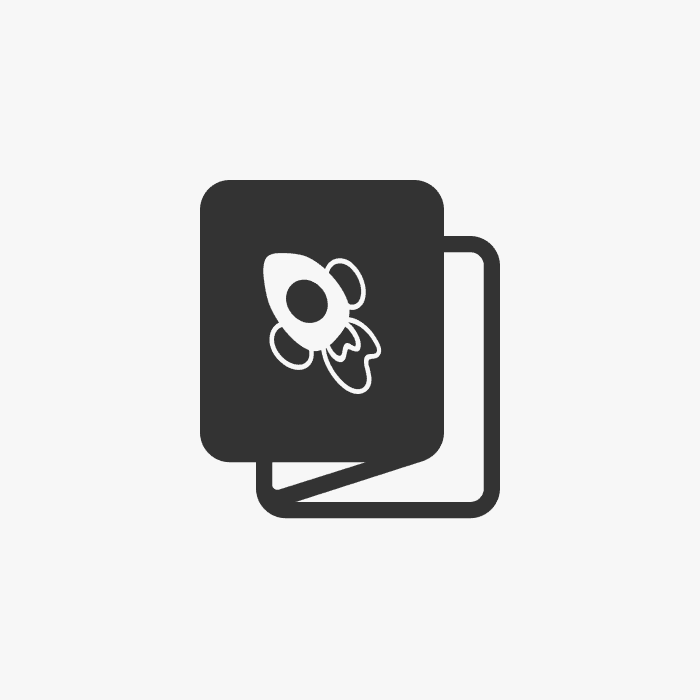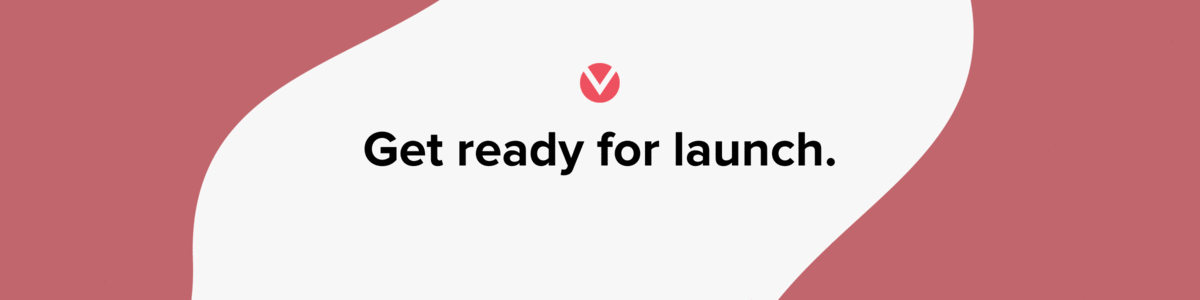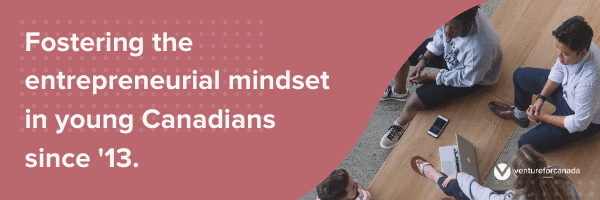Why we use a Style Guide
The components of Venture For Canada's visual identity, when used correctly, build our credibility and make it easier for our intended audiences to process what we're sharing.
Each communication we send should strive to:
- Create or reinforces the right impression of Venture for Canada.
- Ensure we appear credible and professional in the eyes of partners, collaborators and participants.
- Make sure the information we share is simple to approach and absorb.
- Avoid creating impressions that detract from all of the things we do right.